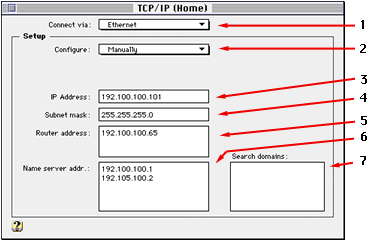
Clearly since you are reading this web page, you probably know what the Internet and TCP is all about. To most people, the Internet is a "global" network of networks, and any given computer on the 'net has it's own unique IP address, etc, etc.
But, did you know you can set up your own TCP/IP network? Yes, you can! You don't hear about this much since it is of only limited use on small or "closed" networks, since you are generally better off using a more native protocol (Appletalk for Macs, NetBIOS or IPX for Windows) for printing, filesharing, etc.
However, a TCP network may be convenent for sharing files between Macs and PCs, or for that occational game that doesn't support any other common protocol.
First, a little background, so that we are all clear on what the numbers mean and do. This will help you understand and troubleshoot your own TCP network:
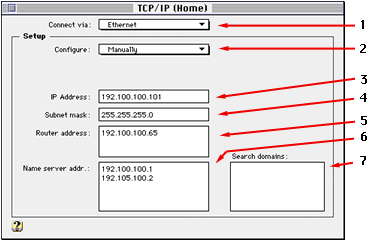
Some Conventions:
Technically, for IP addresses, you can use any number between 1 and 254. The numbers 0 and 255 are "reserved" for broadcast and should never be used (unless, of course, you're a network administrator and really, really know what you are doing).
Standard convention designates subnet 192 to "private" or closed networks (networks that have no outside link). Since your network will not be physically connected to the internet and you can technically use any number you'd like, there really isn't any reason to do so.
With that out of the way, lets get onto setting up your own private TCP network.
I'm assuming that you have a working Ethernet network (you cannot set up a private TCP network between Macs & PCs over a localtalk network, simply because you cannot connect PCs to that type network. There is really no point to creating an all Mac TCP network, even though it is possible).
Perhaps the best way to explain this is with the help of an example network. Lets presume that we have an Ethernet network of 5 computers. Lets assign those computers IP addresses now (notice the 192 subnet): 192.100.100.101, 192.100.100.102, 192.100.100.103, 192.100.100.104, 192.100.100.105.
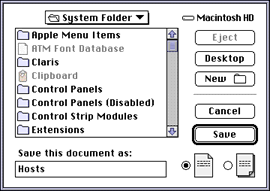 |
On your first Macintosh, open SimpleText, create an new document and save it inside your System Folder as Hosts. |
|---|
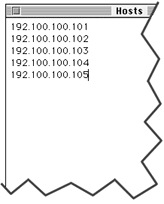 |
Assigning 192.100.100.101 to this computer, enter the IPs of the other computers, simply hitting 'Return' between each address: |
|---|
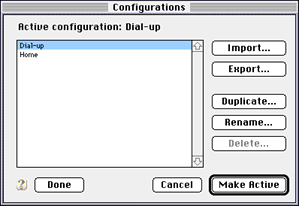 |
Open the TCP/IP control panel. From the 'File' menu, select 'Configurations...'. Click on the default configuration and click 'Duplicate'. It'll ask you to name the configuration, name it something like "Home Network". You can see from my screenshot that I've renamed the former "default" configuration to "Dial-up" so I can see at a glance which configuration is selected (the configuration setting will show up in the title bar of the main TCP/IP window). |
|---|
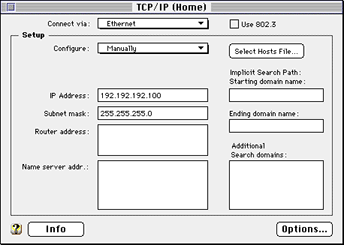 |
Under the 'Edit' menu, select 'User Mode...' and set the user mode to 'Advanced' and click ok. You'll notice that the advanced settings adds a couple more fields. Click the 'Select Hosts File...' and select the Hosts file that you created on step 1. |
|---|
That's it! You've configured your first Mac! Now, repeat the configuration for each of the other computers.
You can use the 'Configurations...' (under the File menu) to switch between your "Dial-up" and "Home Network" settings.
This section under construction. I've gotten reports that you can create a text file (the same way as outlined above for the Mac) and put it in the Windows directory, that'll perform much the same way. I haven't confirmed this myself, but I don't doubt it. I just want to test it to make sure I get the steps down, etc.
If you have any further info or insights that you think could help me, please contact me.
Return to the Networking 101 page.
© Copyright 1997 Rick VanDerveer